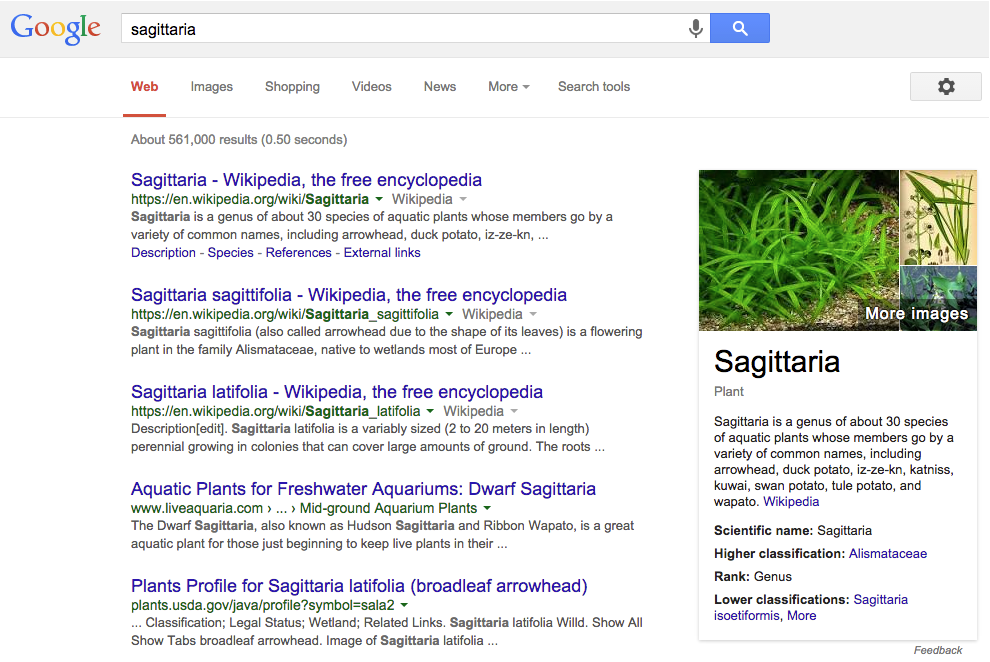
Lesson 2.1: When search results suggest something new
Contents:
As you use Google, there are a number of ways in which your pages of results can help you find what you need.
1. Panels on the right-hand side
You search for [sagittaria]:
Figure: A search for [sagittaria], brings up a panel on the right-hand side.
These panels often happen when you search for a well-known entity, such as a person, animal, book, movie, etc. Google often provides a panel on the right-hand side that contains a summary of information it knows about that entity. It pulls that information together from pages on the web and provides it in a nice little compilation.
Notice thatSagittaria is a genus of plant and one of the members of the genus has the common name katniss. You may have heard of Katniss as the name of a character in a popular book and movie, but seeing this panel reveals that she was named after a real plant.
Also, notice that for each of the categories of information given, the subtitles are actually live links. Mouse over them to see the link appear.
So, for example, you can click on the higher classifications link for Sagittaria and Google will run a new search for you, bringing back information about Alismataceae, with a new panel on the right side for Alismataceae, as well.
2. Autocomplete
You might have noticed that sometimes when you type in queries, Google provides suggestions immediately below the query box. So, as you typed [sagittaria] into the search box, a menu of possible searches appeared below the box into which you typed.
Figure: Examples of the search suggestions Google offers if you search for [sagittaria].
Google might suggest other queries such as [sagittaria latifolia] and [sagittarian arrows]. As you type, Google's algorithm predicts and displays search queries based on other users' search activities and the contents of web pages indexed by Google. If you are signed in to your Google Account and have Web History enabled, you might also see search queries from relevant searches that you've done in the past.
Autocomplete is a great way to get a sense for what other people look for. Sometimes the suggestions in autocomplete can help you get unstuck as you search, or get new ideas about how to approach finding something you want.
3. Search-as-you-type
As you type a query, you may notice Google offering results that change with each new letter you type in. This Search-as-you-type feature is another way Google helps you find information without you needing to figure out a whole query.
For example, say you wanted to find a book you recall about oranges, and you remember that it was by a Scottish author. As you type in the word [orange], you will notice that results are already appearing on the page. Let’s say you keep typing—entering the query [oranges book].
Figure: Using search-as-you-type to find a book for which you don’t really know the title.
Before you even hit the spacebar Google has already offered suggestions below the search box; but also note that actual search results have appeared on your screen even though you haven't hit enter yet.
Google does this to provide a way for you to recognize results that you may not know how to formulate. Although you might not actually know how to find Scottish author names, you can recognize it in the very first result: John McPhee, an American author with a Scottish name.
4. Related searches
Another tool is called Related searches. Return to the query [sagittaria], for example. Scroll down to the bottom of the first page of results, and you can see a bunch of related queries at the bottom of the page.
Figure: Related searches at the bottom of the search results screen.
Go to Google and try a concept like [new york city]. This search puts it all together. On the right-hand side you see the panel, and you can explore the information compiled there. You can try drilling down by clicking on any of the links to get more information about New York City, such as the date it was founded. If you scroll to the bottom of the first page of results, you can check out related searches, once more giving you other ideas to help you expand your search.
Google provides you with a whole wealth of information in addition to the pages it finds in response to your query. Drawing on searches other people have done before you, information that is exposed in the panel on the right, and providing results even before you finish typing in the words you have in mind, Google helps you get to your answer faster.
Try the activity now and explore some of these mechanisms.
Power Searching with Google © 2015 Google, Inc. (8-20-15)