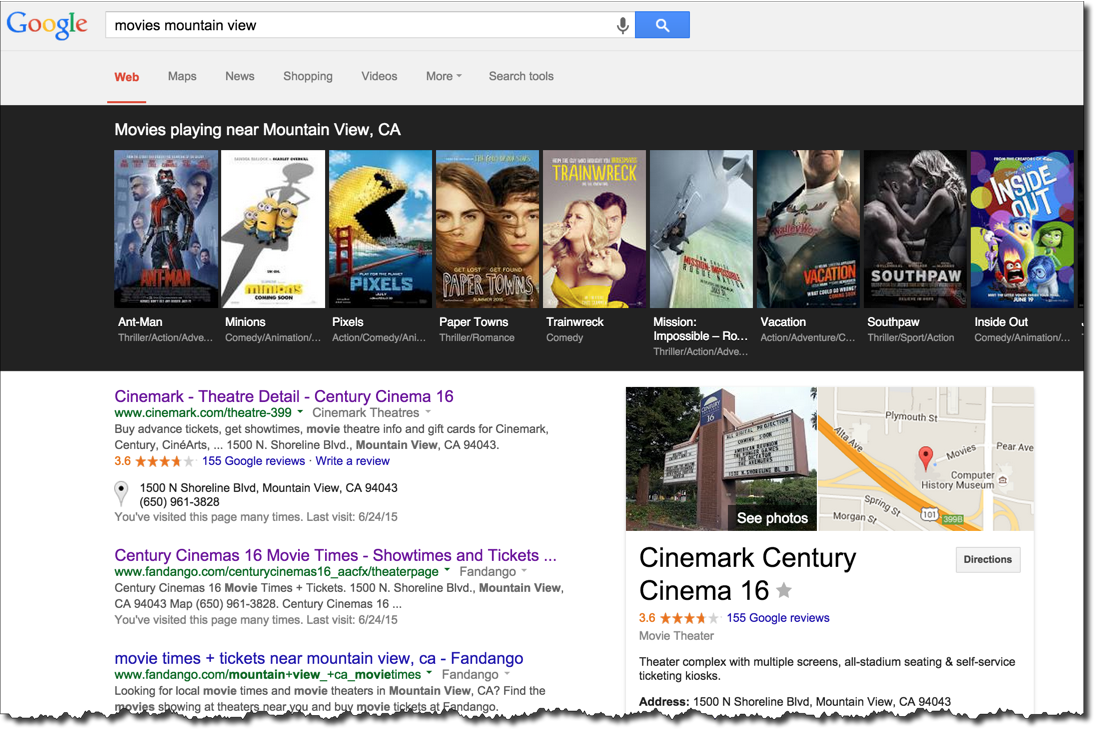
Lesson 4.2: Search Features
Contents:
Google has a number of features that are called Search Features, which really are ways of trying to get you information that you need, that you're asking for, very, very quickly. You will explore some of these today, and end with a list of all the search features.
This collection of shortcuts, or search features, is a way to ask specific questions and get specific answers rather quickly. Here on the slide you can see the results of a query for [movies mountain view].
Figure: Search feature result for the query [movies mountain view].
Next, find the capital of Mongolia. Type [capital of mongolia] in your search box, and you can see there at the very top, the answer is given to you very, very quickly: Ulaanbaatar, in large, bold letters.
Figure: Result for the query [capital of mongolia].
On the right-hand side, we also have that panel we talked about before, which is again a summary of information about the answer to our question. I can click on "Show details" to get additional information showing me where Google is deriving this answer from. This is a really fantastic thing to do, because you can look for more than just the capital of Mongolia.
We can also explore things like the weather in Sydney by typing [weather Sydney].
Figure: Search feature result for the query [weather Sydney].
You can also put in zip codes. Let's try US postal code [90712], and I can see that in this case, this is somewhere in Los Angeles. I can also get the weather by zip code [weather 90712].
Figure: Result for the query [weather 90712].
In addition to weather, we can also look up flight information. You probably know that you can type in a flight code—like [Hawaiian Airlines 24]—and get information about departure times and other flight information. You can see where the information comes from and click “Details” for more information.
Figure: Search feature result for the query [Hawaiian Airlines 24].
The ability to do these kinds of very short, very targeted queries is not limited to just flights, weather, or capitals. We can also do things like [time in Singapore].
Figure: Search feature result for the query [time in Singapore].
Again, you can enter any particular place name and find out what time it currently is at that location.
We can also do questions of a more personal nature. For example, if you are trying to understand more about [asthma] you will get a little summary here.
Figure: Search feature result for the query [asthma].
In this case from the National Institute of Health (NIH), as indicated by the URL, with a short description. And again, you can click through and read more about the causes, symptoms, and treatment. This is information pulled together automatically in order to help you understand these medical conditions, including something as simple as [dry skin].
Another kind of medical term you might try would be the name of a medication, to learn what it is and what kind of information you might need to know about it.
So let's try one like [Zolpidem].
Figure: Search feature result for the query [Zolpidem].
And you can see that this is the generic term for a kind of drug that's sold under several different brand names. Again, this is information collected from NIH, and you can see the list of possible brand alternate names there.
So, one thing you can look for when you're trying to understand the space of possibilities is to find the list of search features. You can use Google as a search term and search for [google search features].
The top result is a link to the master list. If you click through, you'll see this is the whole list of shortcuts: weather, stock quotes, time in a place, sports scores, and many more.
Figure: Search features are listed on the master list.
In this short lesson, you have encountered a few of Google’s search features. Take time to get to know them all, and let them accelerate your access to information.
To start, try out the activity.
Power Searching with Google © 2015 Google, Inc. (DMR 7-28-15)