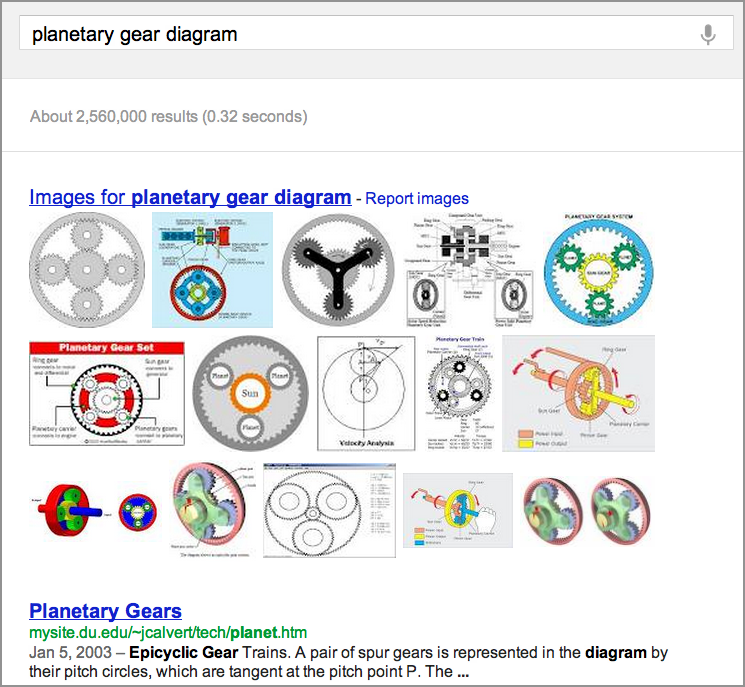
Lesson 6.2: Think broadly
Contents:
In addition to combining methods you have learned already, one real take-away from this class is to be thinking broadly about how you do a search. Now, as you go about doing your own searches, start thinking about how you can reach outside the range of the normal places you look.
Consider a couple of examples.
1. Using context terms
In past lessons, you explored using a word like [google] to search for Google tools, Google help pages, and the like. For example [google public data] is a great way to find the link to take you to all the information in Google Public Data Explorer.
But the same principle applies more broadly. For example, you can use the search termdiagram in queries like [planetary gear diagram] to find out what some part of a planetary gear is called (or even just what a planetary gear is).
Figure: Results for the query [planetary gear diagram].
This is an incredibly handy technique to use when you are trying to understand some physical object in the world. You can use it for parts of bicycles, or for identifying the different sails on a clipper ship. Almost anything you can imagine that will break down into pieces, and has labeled parts, can be found using this technique.
2. Unusual research tools
Another way to think about problems is to consider the kinds of resources that could answer your problem, if only you knew about them.
Perhaps you have heard of Stonehenge. It’s a megalithic monument in England that looks like this:
Source: http://en.wikipedia.org/wiki/File:Stonehenge_on_27.01.08.jpg (public domain)
What if you wonder: "Is there moss on all sides of all the stones at Stonehenge?"
How would you find out?
There might not be a perfect web page for that. But try going to Google Maps by just searching for [stonehenge] . Click on the map of Stonehenge in the right-hand column, if it appears, or on the Maps link in the left-hand column:
Figure: Results for [stonehenge], including a map of its location in the right column and a summary of facts about the monument.
Figure: The location of Stonehenge on Google Maps. (You can get to this by clicking on the map in the upper right.) Note the location of the yellow Pegman, which you can drag and drop to get a Streetview scene.
Click on the Earth view button in the lower left corner, and zoom in:
Figure: Zoomed into the satellite view of Stonehenge.
Now you are here at the site of Stonehenge in England.
Now the question is: "What would be the perfect resource to answer that question we had about moss?"
A resource you might not have thought about would be Street View. You get to Street View by selecting "Peg Man," seen below in the red circle in an earlier image.
You can click on him and drag him over to Stonehenge and drop him right in the middle.
Figure: Dragging Peg Man.
Figure: Stonehenge in Street View.
And here you are in the middle of Stonehenge. Because this is Street View, you can drag around the view from left to right. You can zoom in. And you can start to navigate all around these rocks.
This is a resource you might not have thought about. But in fact, this is one way you can go through the monument stone by stone by stone and verify that there in fact is moss on all sides of all these rocks.
The point is that you need to think out of the box in some sense. When you are using the Web, when you're doing your work, when you're just reading day to day, one thing to keep in the back of your mind is: What resources are available? What new tools might solve a previously-unsolvable problem? And how can you use them to find what you need faster than ever?
Use the next activity to explore.
Power Searching with Google © 2015 Google, Inc. (9-10-15, DMR)