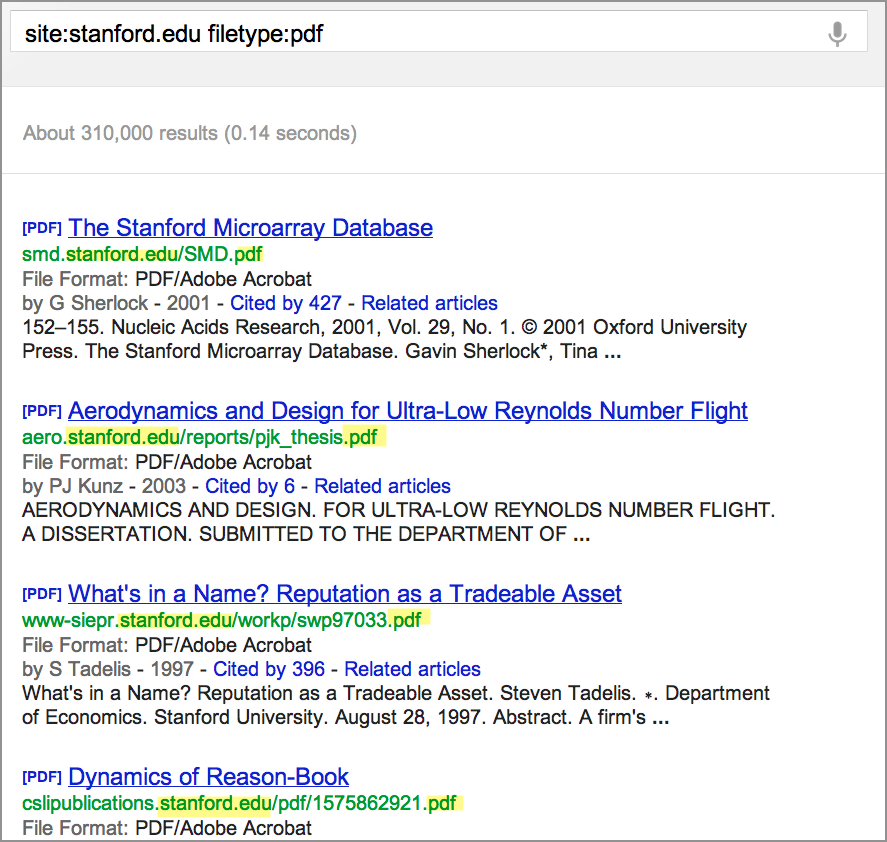
Lesson 3.2: Filetype
Contents:
In the last lesson, we explored the site: operator to limit your searches to just one particular web site.
The next most common operator is called filetype: Just as site: limited your results to pages within a particular website, this is the way of limiting your results to files and documents of a particular kind.
There are many different kinds of documents out there, including PDF files, flash files (SWF), Google Earth files (KML), Excel files (XLS), and more. A lot of manuals, for example, will be in PDF format.
Each type of file has an official three or four letter extension which tell you what kind of document they are (e.g., PPT, PDF, DOCX). There may be some filetypes or file extensions you may not know about, for example, CSV and DAT are commonly used to represent globs of data that are out there in the world.
CSV stands for comma-separated values, and it is a file type that is used to store large data sets. What that means is that you can go find a CSV on a particular kind of data and then download that data set and work with it. There are some others you might not have encountered before--for example, KMZ, which is one of two file types used in the Google Earth product.
One thing to remember about filetype: is that you can use it in combination with site:.
So, if you say [site:stanford.edu filetype:pdf], you will get results that meet both of those criteria:
Figure: Use [site:stanford.edu filetype:pdf] to find PDF files on the Stanford website.
Try that KML extension from Google Earth. The way filetype works is you simply type [filetype:kml]. So, if you want to look for something like information on the Lewis and Clark Expedition in Google Earth you would use: [lewis clark expedition filetype:kml]:
Figure: Every result is a KML file with the query [lewis clark expedition filetype:kml].
Once you get these results, what do you do with a KML file? Well, one thing you can do is to download it. You can right-click on the title and select "Save link as," which will download the file to your computer. You can then upload it into Google Earth or use it in other ways.
Note that each of the results blocks in the image above has a link that says "View in Google Maps." Any time you see a link that says "View on" or "View as," you have the opportunity to download it into Google Maps and get a view of it. This won't be the same as looking at it in Google Earth, but it's a pretty good preview.
Another instance in which you would use the filetype: operator would be if you wanted to find massive data sets on tax rates, focusing on those CSV files. In that case, you might use a query like: [filetype:csv tax rate]. You could further limit this search to CSV files on tax rates from the New Jersey government like this: [filetype:csv tax rate site:nj.gov].
Figure: Results for the query [filetype:csv tax rate site:nj.gov].
Here are some tips for writing filetype: searches that work:
1. Spacing
Filetype: operators do not work if there is a space after the colon:
2. Query order
The filetype: portion of the query can come either before or after the other search terms:
3. Do not use a period
4. Use any three or four alpha-numeric combination
As you can see, the filetype: operator works in a manner quite similar to the site: operator. They both limit, filter, reduce, and focus the set of results you have.
So now, give this a try with the activity.
Power Searching with Google © 2015 Google, Inc. (DMR 7-19-15)