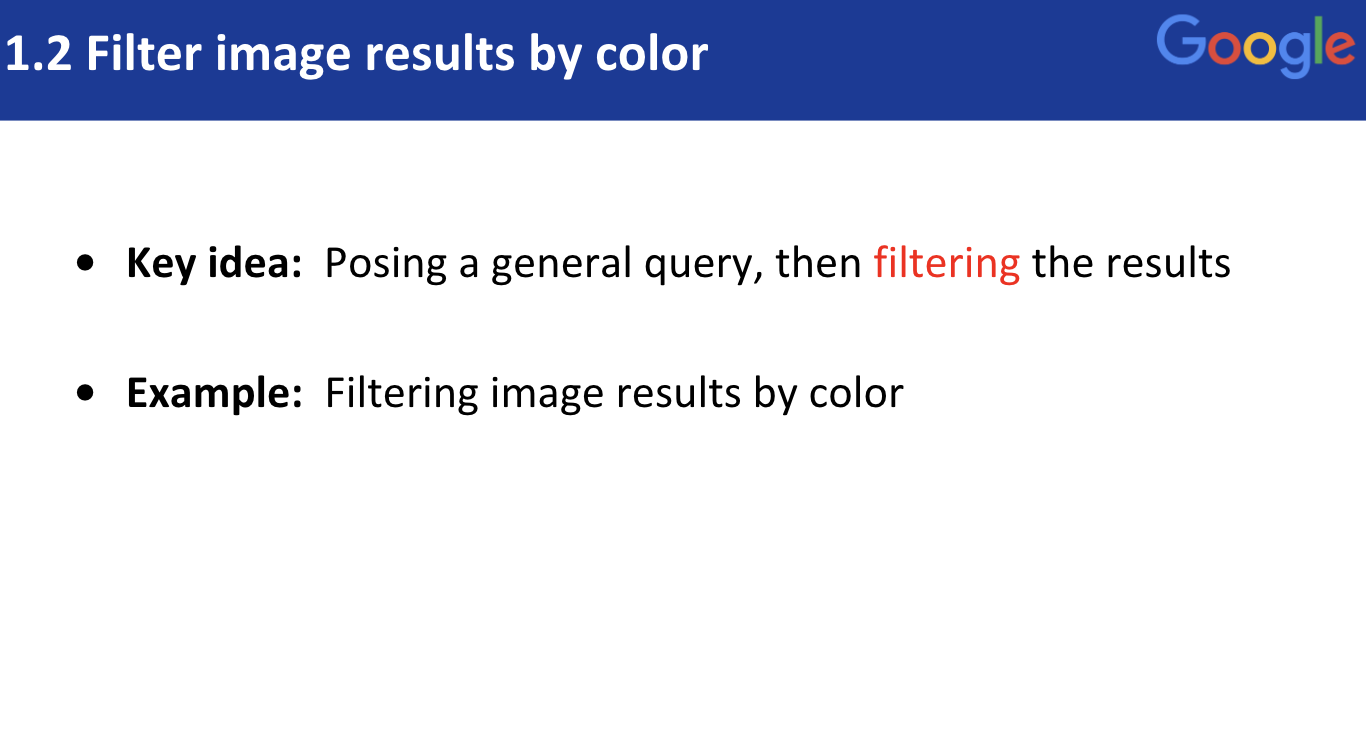
PowerSearchingWithGoogle.com
Lesson 1.2: Filter Image Results By Color
Contents:
Welcome to lesson 1.2! In this lesson, we're going to be talking about how to filter results. As I said we'll be talking about this in the context of color but try to think about this concept more generally because it'll be useful later.
The idea is you can go into Google and pose a query and sometimes you get lots and lots of results, millions of results, but you're looking for something a little bit more precise than that, so the question is how can I filter or limit the number of results by a particular property? In the image case it's easy to imagine filtering by color, but that also sometimes has some context
or semantic implications so let's talk about filtering image results by color.
As you know you can go into Google Image Search and do a search for say fossils
like this, but while these are nice fossils maybe I want the whitish fossils, ones that are embedded in chalk or something, so to do that what I will do is click on the tools option and then on the color option.
As you can see here it pops up a set of options, full color, black and white, transparent or a little color palette right there so now if I click on the white palette chip what you'll see is suddenly all the images are whitish in color or primarily white.
Notice this isn't black and white, it's just whitish; now this is an interesting thing to notice because sometimes color can be super important.
If you're searching for a sports car you may not want a grey sports car, maybe you want a red sports car so now I can filter by color by doing that same thing.
Click on the red palette item now we see a lot of beautiful orangish and reddish sports cars now it's an interesting question when you're filtering about color sometimes it's more than just a
color.
For instance, here we have a set of football fields. I've done an image search for football fields but I know that there are some football fields that are not green.
In particular I know there are some that are blue, so if I switch to filtering football field images by a blue color guess what I get, a lot of blue football fields. I will leave it to you to figure out why some places have football fields that are blue.
Now if you think about the different kinds of filters we can apply sometimes it gets a
little bit more subtle. So in this image search I searched for Tesla:
Now what I was really thinking about was trying to find the inventor Tesla and not the car.
Fine. So maybe I would think let's search for black and white images of Tesla so let me show you this. Here we've done a search for Tesla car but there are two things to point out.
First there are all these oval-shaped chips here at the top. See those? If I click on one of these say the roadster here this will show me all the Teslas that are also roadsters so these are
like different kinds of filters, but in this case what I really want to do is to go back, I'm gonna clear this so now we're back I just turned the roadster option off. I want to filter by color, in this case black and white and well that's great it's still cars:
I want Tesla the person, so what I can do is filter by image type; what I mean by that is under this option here, see it says type click on that and now I can filter by face, photo, clip art, and so on.
In this case, I want to see Teslas that are black and white that have a face in them and guess what I get a lot of them including lots of pictures of Nikola Tesla.
Of course if you modify the query and you modify the color you'll be exploring a different part of the image space. Here I've modified the query to be Tesla coil and if it's purple you get lots of beautiful arcing purple lightning bolts generated by Tesla coils.
If I go to black and white, now the context is different: black and white images of lightning bolts are one thing but also you get a lot of schematics, you get a lot of diagrams that show you how to build a Tesla coil, so sometimes the color implies a little bit of context, a little bit of semantics.
So now you know how to search by color and how to filter by different properties like face and color and so on. Try activity 1.2 and see how far you get.
Power Searching with Google © 2019 Google, Inc. CC-BY-SA
(Updated 1/5/19 A. Awakuni Fernald)