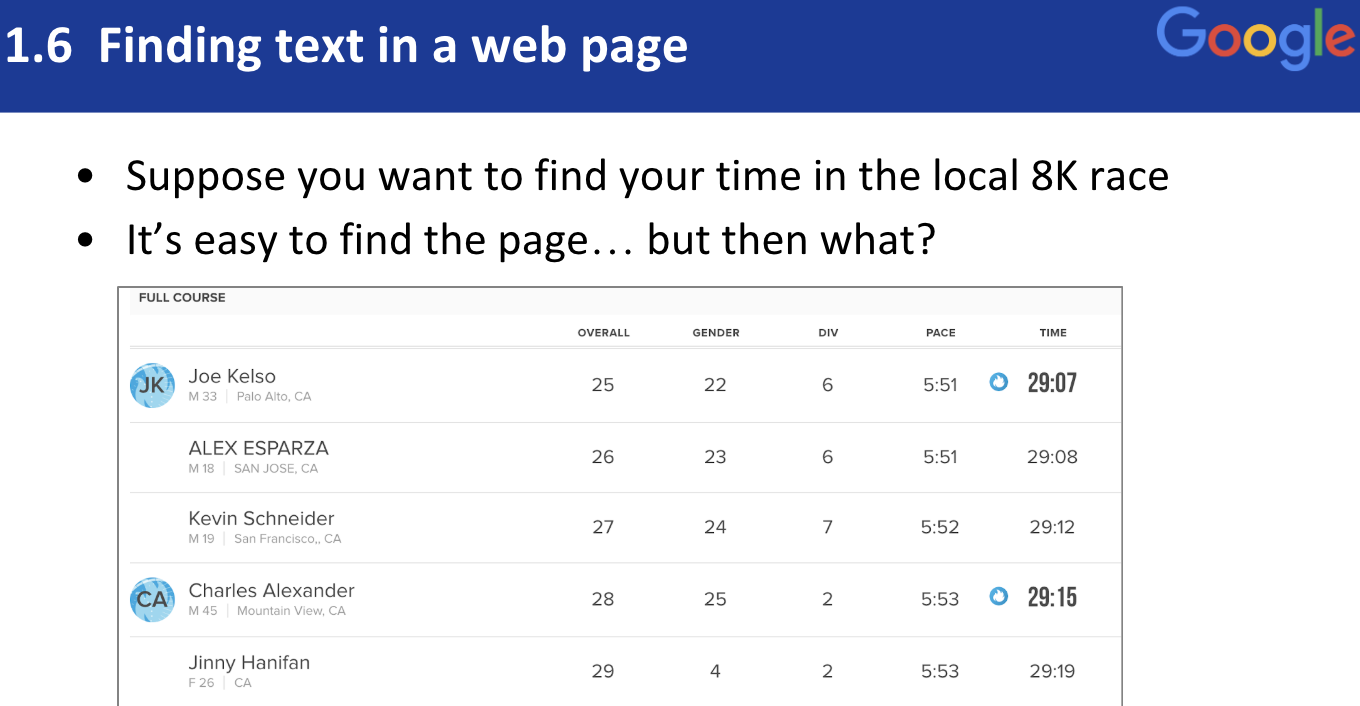
PowerSearchingWithGoogle.com
Lesson 1.6: Finding text in a web page
Contents:
This is lesson 1.6 about how to find text on a webpage. This is a really fundamental skill that you need to know, not only does it work for web search, it works for almost any application. You can use this in Acrobat PowerPoint, your favorite slide presentation method; it's a really fundamental skill for almost all of your online work. Here's the problem: Suppose you're on this web page, and it's a long web page which shows you the results of a race that you ran. In this case it's an 8k race, there were a thousand people in the race and you want to find your time.
You're not going to scroll, or would you? Don't do this. Don't scroll one page at a time to find your time. Use instead the find text in page trick. I'll show that to you right now. The way you do it is if you're on a Macintosh you would type command F. That is a two fingered move. You hold down the command key with this finger and then press F. That puts up the find text option.
If you're on a PC, it's Control (Ctrl) F, but it's exactly the same thing, but now you know how to do it on this kind of machine or that kind of machine, so one of the two of them will work for you.
What this does is it allows you to type in a piece of text, a little tiny snippet, say your name, and it will find that text somewhere on that page. This is incredibly handy when it's like I said on a long webpage. Here for example, I've done a search for the results on the 8k race results.
I typed in ctrl F and I typed my name; you see that in the upper right corner. What it did is it jumped me down to this point here and said this is your entry in this very long page. You see why this is useful. Now one thing to notice is that it works a little bit differently from browser to browser, from system to system, so for example in Firefox when you type ctrl F or command F the search text box appears in the lower right way down here.
By contrast Safari puts it way up there.
Chrome puts it somewhere in the middle; it actually pops up a new box when you do that search.
Let me show this to you live because it'll make a little bit more sense. Here we are in Firefox and I opened up a page, a Wikipedia page for August 2010 in sports. This allows me with a control F command F trick to find any text in here, so someone may have mentioned to me that Croatia was important in sports in 2010. Who knew, but let's try to find it. So this is a very long page right it goes on and on and on and on there's a lot of sporting events in 2010, but now I can type command F because I'm in a Macintosh. So I just typed it and look in the lower left corner this is now the find text box, so I'd like to type Croatia. Now watch what happens as I type c-r-o-a-t-i-a; it's jumped me to the first instance, the first time in this long web document that Croatia appears.
Now if you look down here, you've got a little down arrow to go to the next one, but over on the right-hand side here it says this is one of 10 matches; that is, the word Croatia appears 10 times in this Wikipedia article, and I can either hit enter to jump to the next one, click click click and it takes me to the next, next next or you can use the up and down arrows to go down or up.
Okay let's contrast this with Chrome. Here we're on the same page, there's a long Wikipedia page, now watch in the upper center part here I'm going to type now, Command-F and now I can say Croatia and I get the same kind of thing again. We get the count, so we have 10 instances of the word Croatia.
This is the first one and I can use the up and down arrows to move between them, or I can use Enter. So now you know the trick. This is an incredibly powerful thing to know and here's why you need to know this. It turns out that if you know how to find text on a web page you're really speeding up your ability to do searches, so you can go and use your regular Google skills to find the page but then where is the thing you really search for on that page, that's what Control or Command-F is all about; it allows you to jump from the top to potentially way down at the bottom of the page. This turns out to not only speed up your search, but it puts you in the top 10% of all searchers.
It turns out that 90% of all internet searchers do not know this fundamental skill, so now you do and you're in the top 10% but even more importantly it allows you to prove that the texts you seek, like a name or a figure or some interesting piece of data really exists on this page. It also allows you to show that this text does not exist on the page, so this gives you the chance to prove the negative and you never get that chance in real life so now you can do this. What I'd like you to do is to think about how to do this in the next assignment. Keep in mind what I said, that it may vary from browser to browser, from operating system to operating system. You have to learn to be a little adaptable as these things change over time, because what I showed you today may not be true in a year, they may use purple instead of green, or violet instead of orange, it may appear in the upper right or the upper left. Be adaptable, but it's the same idea underneath allowing you to type in a piece of text and find it on the page and it works in almost every online application. Go to the activity for this lesson and then I'll see you in class 2 when we learn about interpreting results.
Power Searching with Google © 2019 Google, Inc. CC-BY-SA
(Updated 1/5/19 A. Awakuni Fernald)