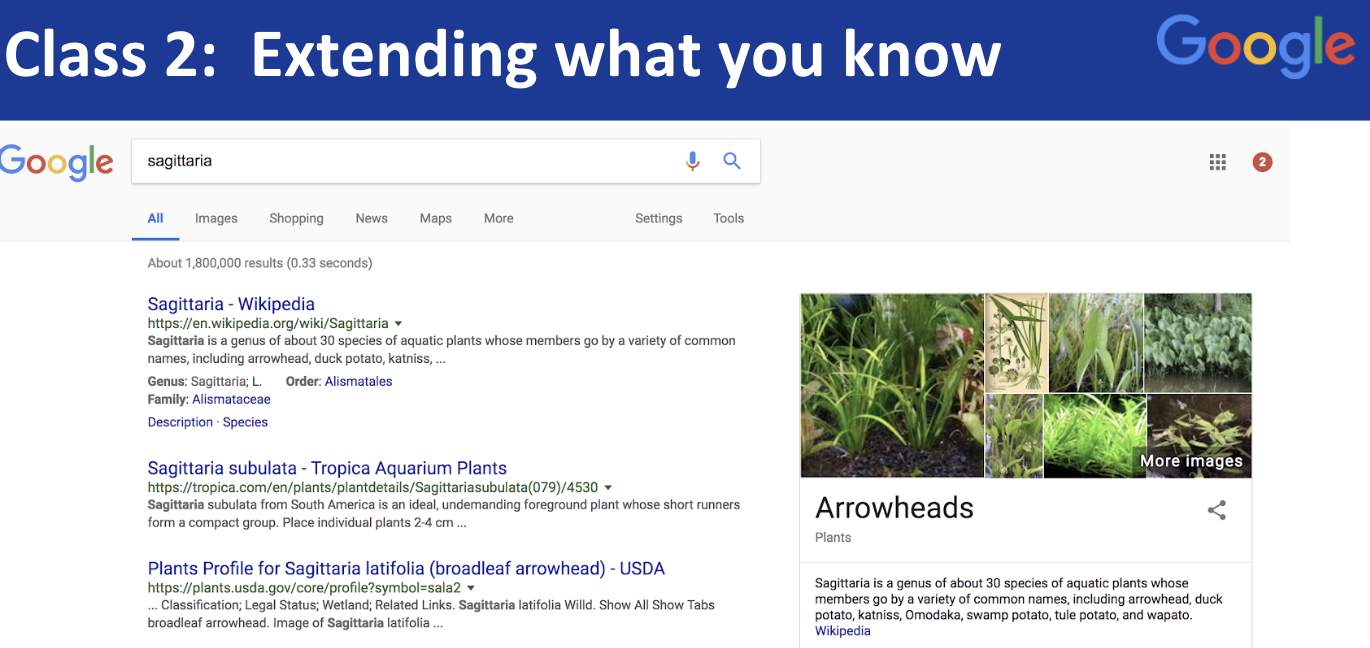
PowerSearchingWithGoogle.com
Lesson 2.1: Extending what you know
Contents:
Welcome to class 2! In this first lesson within class 2, we're going to be talking about how to extend what you know, that is, as you're doing your search, Google will give you help to sort of understand the topics and areas around what it is you're actually seeking. Often people don't know exactly how to hone in, how to center, how to find exactly the target for their search; they know vaguely and these extension techniques will give you ways to see in periphery, to get other ideas about what to do. Let me show you what I mean.
Here we've done the search for Sagittaria, now that word came up in something I was reading, and I thought what is this? It sounds like Sagittarius, but it probably doesn't mean the zodiacal constellation in the sky, so what could this mean? I did the search and you can see it's not exactly what I thought. Arrow heads appear, but as you can see on that panel on the right, what we call a knowledge panel, it's probably a bunch of different kinds of plants that are called arrow heads, so what's going on?
We can start to understand the periphery of this piece of knowledge by doing a search and looking at things like the knowledge panel or scanning the whole search results.
So here you see an organic result, a set of images, a second organic result and there might be news, there could be say books on this topic, there could be videos, so what I want you to do is when you do a search don't just look at the top result and be done, but scan the whole results and start to understand the scope, the space of the concept you're actually trying to understand. So another way to do that is to look at as you type suggestions that Google makes.
Here as I was typing Sagittaria a bunch of suggestions appeared below the type end point on the search. This is often a way to get a sense for what other kinds of terms you should be thinking about and other concepts. So see here Sagittaria, well Sagittaria latifolia, Sagittaria Subulata, Sagittaria lancifolia. This is telling me there's probably a bunch of different varieties of the plant called Sagittaria or the common arrow heads.
Another technique to use is to monitor partial results, so when you're searching for the concept you can hit enter at any point. Do your partial search, hit enter and see what shows up, then continue typing. That will allow you to sort of see the broad space and then drive towards the thing you're really looking for.
In this case, I'm trying to find a book, something about oranges, but how do I get there? I just typed the word [orange], hit enter and found a city in California, that's great, but that's not what I'm looking for.
So what I could do is extend the word to be oranges, that doesn't help, but if I add the term oranges and book now I've got exactly what it is I'm looking for.
The nice thing about this is the cost of doing incremental searches as you are searching, just by hitting Enter, costs you nothing, but often the journey is its own reward and you'll learn a lot in the process. Let me show this to you live. So here again if we start with Sagittaria I'm going to now say I want to look for that oranges book and watch what happens. I'm going to type [orange] now you can see all kinds of suggestions below that point. Oranges is the first suggestion, book theory, and so on, so I'm going to say just search for orange and now we can see orange, the fruit orange, the city, or orange the company. Now I'm going to modify this to say [oranges] and again we get a different set of suggestions. Here we see other books and we see suggestions for oranges for Christmas or oranges in Spanish.
These are collected from the kind of group wisdom of people searching on Google so when people search for oranges they're not just searching for the fruit, they're also searching for books, they are searching for recipes, they're searching for other kinds of ideas around the space of oranges. So when I do that search now I get again on the right-hand side another knowledge panel summarizing what we know about oranges, now that's great, but remember I saw that suggestion about book, so when I do the book completion of the search you can see oh there's the book by John McPhee and other things.
So I just hit enter there and this is exactly the result I was looking for, so now I know the first couple of results here say that this book is for sale.
There's reviews, there are covers, and so on, so what we've got here is the ability to explore entire space by doing partial completions, partial searches and by watching suggestions as they're filled in.
Another trick you can use is to search for the inset block called searches related, searches related to whatever your search was.
In this case, this is a longer and persistent version of the suggestions as you type. Suggestions as you type are great but they're not very long. This section here which we'll put up here in the search results page in this case it gives me a much broader set of options other searches that other people have done. Now what I'd like you to do is go ahead and use some of these techniques in the next activity; use what you learned in order to go broad and then focus in on exactly the thing you're looking for.
Power Searching with Google © 2019 Google, Inc. CC-BY-SA
(Updated 3/20/19 A. Awakuni Fernald)