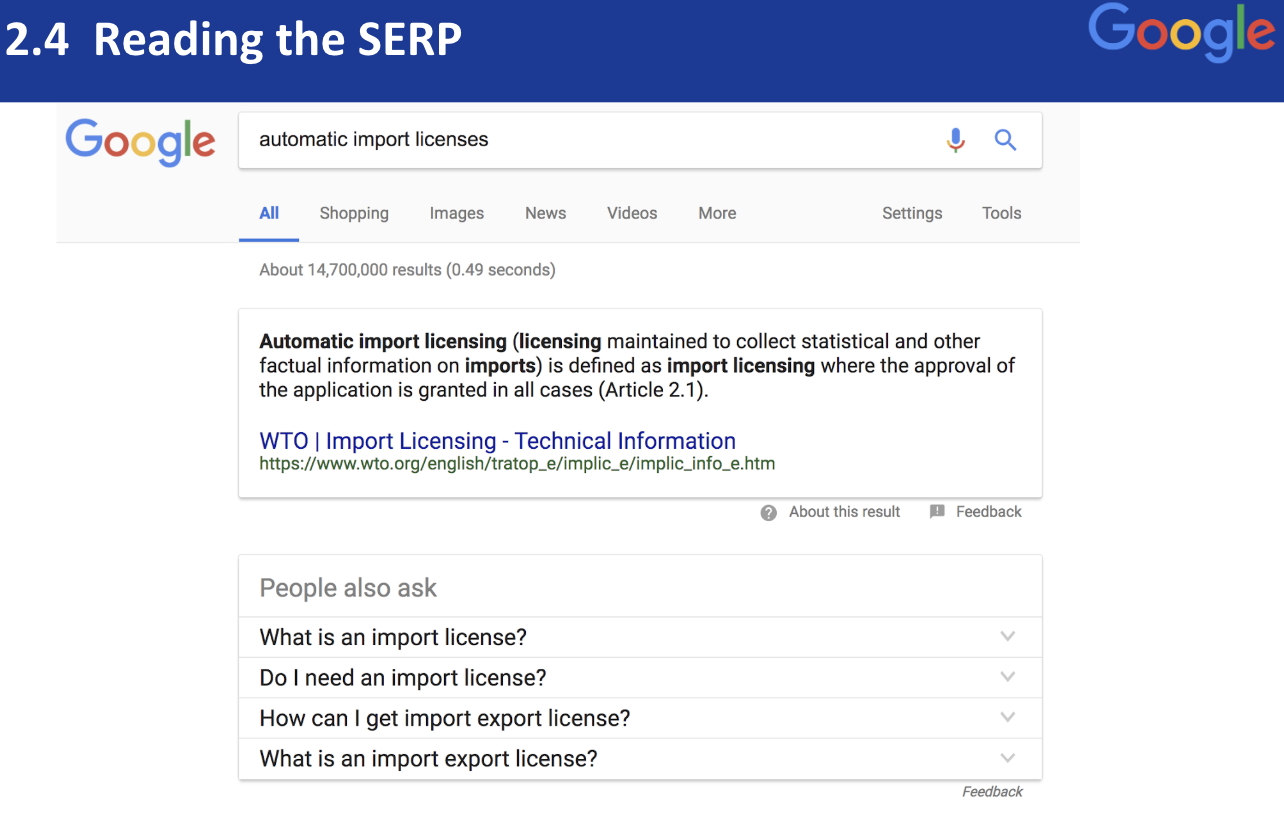
PowerSearchingWithGoogle.com
Lesson 2.4: Understanding the SERP
Contents:
This is lesson 2.4 and it's all about reading the SERP. Now you’ve used google before so you know that when you do your query it gives you a bunch of results, so those are all assembled onto what we call the search engine result page or S-E-R-P pronounced serp, so the SERP is basically an ordered list of the best pages we can find. We put the best one in number one position the second best one in number two and so on and so on. What we're trying to do with Google is give you the best results at the top, now we may have 70 million results but we'll give you the very best that we can find at the very top of the page.
So suppose my boss comes to me and says, “You know Dan, I need you to figure out what we need to do about automatic import licenses for Argentina.” Great, yes sir, um, I don't know what an automatic import license is, so I need to very quickly come up to speed on what an automatic import license is. So I do a query like this and nicely enough Google gives me the very first result, a result from the WTO and gives me a little bit of definition.
So we're going to do my query [automatic import license].
Here's my query, and as I said, I get this nice result, this number one result, which we think is the best given that query. The next block is people also ask, those queries, we know about that, the second organic result is this one, this block right here WTO import licensing and the third one is that.
Now an important skill to have when you're doing this kind of quick learn on a topic is what we call lateral browsing. Lateral browsing means opening multiple tabs side-by-side so you can quickly switch between one to the other to the other and get sort of a cross reading way to understand the whole topic very quickly.
On a Macintosh what you can do is point to the link, hold down the command key, click down, and then click on the link and you notice at the very top it's opening that web page in another tab. And I can do this with other links, I'm going to open up this one and this one and this one. So I've now got four tabs open in parallel and it's easy for me to say, well I'm trying to learn very quickly about import licensing, what an import license does, how to get one to Asia. Here's one that the World Trade Organization put up about what it is and it says it's an “Administrative Procedure requiring a submission of application or the document for importation.” Got it. That's a great sort of instruction and it also tells me, by the way, that the World Trade Organization is relevant about monitoring and licensing imports and exports, so I'm going to remember that term. Here's something about procedures for import licensing and so on, but now remember one of the things I wanted to do is understand it for Argentina because my company is going to export stuff to Argentina say, so you can come back to my very first tab. I'm going to leave the other four tabs there and we're going to modify the query and add Argentina, like that, and now hit enter and now I get a new SERP, new set of search results that are about importing to Argentina.
And now I can say well this is another result, I'm going to open that in parallel and notice it opens it at the end so this is the nature of lateral browsing: you don't go deep on a topic by just clicking link, link, link, link, I can open these things in parallel, side-by-side allowing me to switch back and forth, and say this tells me how to import and export from Argentina, okay this is the generic case, the WTO, and this is the specific case for Argentina. See? So the important thing here for us is that you know these skills of reading the SERP. Lateral browsing is one but let's dive a little bit more deeply into these things. Each block here (each search result) actually has multiple parts to it. I'm going to tell you about those parts, then we'll go back to the live demo.
At the very top we have this blue link that's the title of the page, that if you click on it you're going to go to it, that makes sense? Below that in green is the URL; in this case this is USTR.gov and we know it's from a governmental site, a U.S. governmental site so that's probably pretty authoritative about import licensing restrictions. Then below that is the black text. This is called the snippet or the abstract and this is a kind of automatically generated summary of the page. Now one thing that's important to notice here is you can see a few words are in bold right here, automatic licensing or import, those are terms that came out of your query, so it's giving a little bit of a visual hint these are the words you used, pay attention.
So here you can see the bolding, you can see also this thing called an ellipsis, see that those little three dots there? What it's doing when Google generates the snippet, this little abstract it's automatically picking pieces of sentences out of the entire webpage and putting them side-by-side but to indicate there's a gap it puts the three dots. Be careful about that because it's not necessarily say semantically coherent; it's the best pieces of that web page that best represent it but you have to be a little careful.
So let's do a new query: Does Palo Alto allow milk carton recycling? Well thank you for the spell correct, that's great.
So here we've got a bunch of results about whether or not the city actually allows you to recycle and what kinds of things, bottles, paper cartons of milk or what, what is the deal? So here we’ve got a result that says technically possible to recycle extended polystyrene paper milk cartons, ice cream.
Now the thing here to notice is that those dots right there, the ellipsis right there, does that mean that it's possible to recycle those things or does the sentence before it say it is not possible? Caution, you have to read the webpage. Do not try to get an answer from a result like this; if you want to be confident in the answer, go click on the page.
While we're here I want to point out one other thing. Below many of the results you'll see these blue links like this, these sort of small links, these are links inside that website so within the city of Palo Alto website this takes you to a page about collection services.
This is an important idea because what we're trying to do is to facilitate your access to information as quickly as possible. We know that lots of people when they search for this stuff about milk carton recycling want to go to collection services or something like that. If we do a query like this [who], now in this case I'm searching for the World Health Organization, not the rock band, you'll see something similar to those little blue links. Here we have big blue links which are major subsections, major collections of pages within the who.int website, so these are big pieces whereas the other ones are just single individual pages. More importantly, you see this blue box right here?
This allows me to search for say Argentina, and now I'm searching within the website within the World Health Organization's website. So I'm going to click on the search button and now we get Argentina framed questions on the World Health Organization website, incredibly handy technique to remember when you see that as an option you can search within the site. In a later lesson we'll talk about how to do this in general, but for the moment that's the best way to search within a site.
So now we've looked at fairly business oriented questions, but suppose you ask a more general question like how many breeds of cat are there? I'm going to go to Google and ask the question [how many breeds of cat are there].
Now there's a couple things to notice here. First, we have a beautiful knowledge panel on the right hand side, we've seen that before. We also have this streaming horizontal strip of nice cat images (top of page) which you can move either by clicking on this right pointing arrow, like that, click, or I can press and hold on any part of the strip and just drag it left to right.
So I'm going to press and hold here, press and hold, you see how I can drag that left or I can drag it right. Anytime you see a carousel like that, this horizontal strip, you can drag it left and right to see more and more, but one thing to notice about this while there are a lot of cats with different names here this is not an authoritative list of all the different cat breeds in the world, so you shouldn't count all those little pictures and think that's the answer. It's just a list of images of cats, so don't take it too seriously, it's great, but it's not an answer for your question. So in this case though if we look at Wikipedia we have hint about cat breeds, here somebody answers that question, it says, the CFA's says it's 44, this one says 43, this one says 58.
It's an important point; when you're looking through these web pages, you want to look at multiple pages side by side so you can kind of get the perspective, the range of different opinions about this question. Turns out how many cat breeds there are depends on who you ask.
So now I want you to be thinking about the various tools and formatting options we showed you on the SERP. You know what a blue link is you know what a green link is and how to read it. You know what a carousel is and how to use it and you know about lateral browsing and when to use it. It's generally a good practice to keep all these skills in mind as you go about doing your search tasks. Go ahead and click on the activity; see what you can find.
Power Searching with Google © 2019 Google, Inc. CC-BY-SA
(Updated 2/5/19 A. Awakuni Fernald)