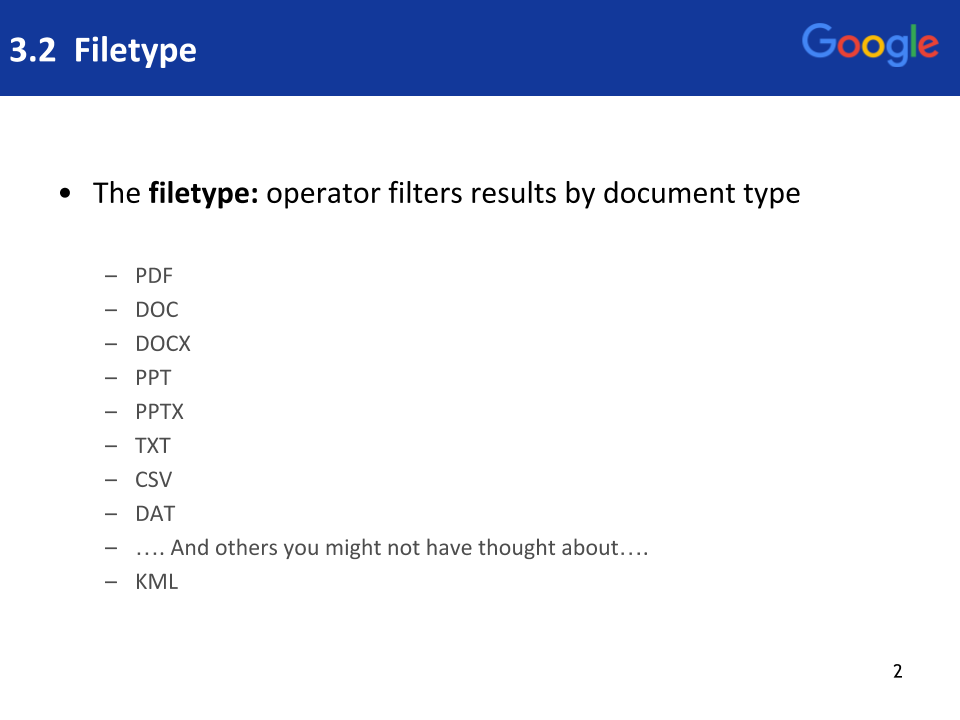
PowerSearchingWithGoogle.com
Lesson 3.2: Filetype
Contents:
Welcome to lesson 3.2, this is all about the filetype operator, which is another operator a little bit like the site operator that we learned about in the last lesson. Both of these operators allow you to take all these millions of results and hone in on exactly the kind of result you want after you do your search. So where a site operator allowed you to say let's look inside this site, the filetype operator says let's find files of this particular type.
As you know, most web pages are HTML or HTM files, that is, those are the regular pages that get rendered on your browser. There's lots of other files with different file types out there and in this lesson you can use file type as a way to get just those files: PPT files, Excel files, KML files, DAT files, you name it, you can use filetype to get to it.
Let me show you how. So in Google you can just go ahead and search for something, say [the Lois and Clark expedition] like that. And, now I want to find say a KML file. Now a KML file, also known as a KMZ file, is a file type that you can then import into Google Maps or into Google Earth.
This allows you to for example to see the path of the expedition. So, I say file type like this [filetype:KML] see that there? Search for that and I get about 195 different results. These are all KML files so if we start scrolling down you'll see these are all KML.
I'll see that if I click on one of these it's going to download the file. I'll click and you see on the bottom it's downloading that file so now I can go to for example Google Maps.
Now, I'm going to search on Google for [Google my maps], this is kind of a special-purpose good version of maps that allows you to create your own map.
I'm going to create a new map by starting up my maps. I'm going to create a new map.
And then see this here I'm going to import that KML file that we just found. Select a file and I'm going to use this KML file that we discovered.
Now this is uploading all these place marks and the path and when it renders you'll see this path across North America which is all the different places they went. It's only half the expedition because they actually came back, but you get the idea. It’s that the file type operator allows you to say well just give me PDFs or just give me DOCs or just give me KML files.
And then see this here I'm going to import that KML file that we just found. Select a file and I'm going to use this KML file that we discovered.That's the pattern, you say, query terms file type colon whatever.
In this example here, we're saying just search for California condor PDF files. Let me show you one more example to submit this. I can go to Google and say I want to find a list of birds in California or wherever. I can say [list of birds filetype:DAT], that's one kind of search that you'll see lots of different lists of birds that are called DAT files.
Suppose I want to say [dat OR] I use the capital OR here because lowercase doesn't work. Capital OR file type or CSV or comma separated variables (this is another data file type). Now I've got a longer set of results which are either CSV or DAT files. They're all filtered boiled down by this file type operator and of course you can combine this with a site: operator if you wanted to.
For example, I could add site:.edu, now this will find only CSVs or DAT files at an edu site and now here you go you've honed in exactly on the kind of results you want. This is a great trick to know, it allows you to specify the kind you want and if you want to combine it with a site operator, where you want the result to come from. It's a fabulously powerful trick it's probably the most used operator, well at least in my experience between site and file type that's 99% of what I use. Hope you enjoy it. Go ahead and click on the next activity and see what you can do.
Power Searching with Google © 2019 Google, Inc. CC-BY-SA
Updated 3/1/19 A. Awakuni Fernald