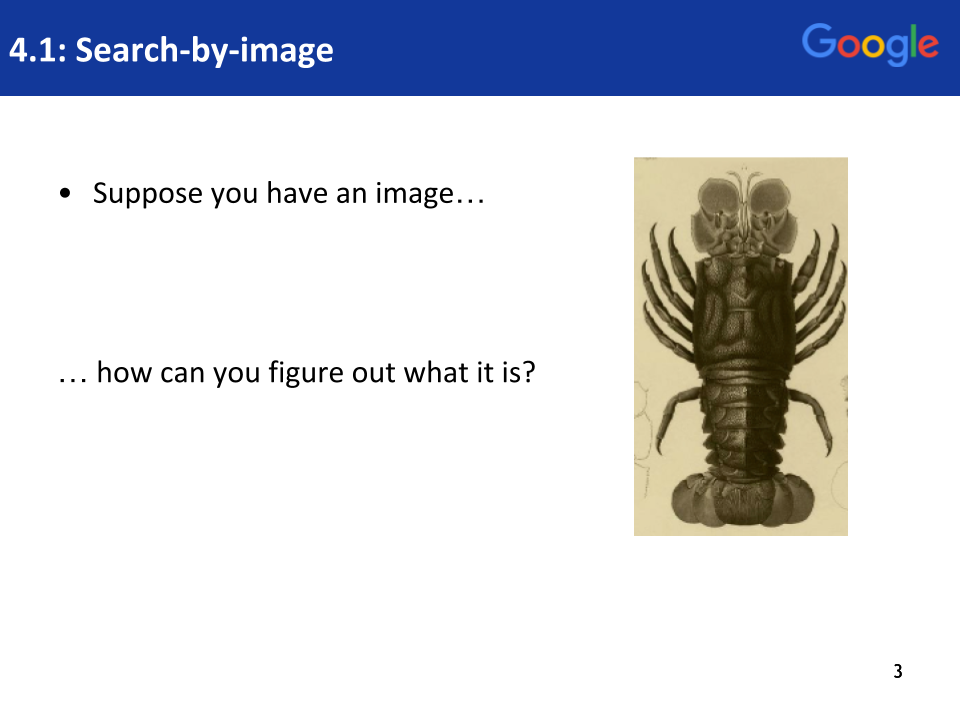
PowerSearchingWithGoogle.com
Lesson 4.1: Search by image
Contents:
Welcome to class 4! In class 4 we have a series of lessons that will show you some more advanced methods. If you've made it this far in the class, congratulations, you're already in the top two or three percent of all searchers worldwide. In particular, we're going to start off with search by image. Now you know how to search for images; you type in some keywords, you find some images, great, but what if you have the opposite problem? I have a picture, now how do I search for that? You could guess all the words and try to get it that way, but this is a much better way. I'll show you, so here for example I have this picture of a lobster and the question is where does this come from? What is it? Why do I have it? How would you do that?
The answer is you would use search by image and this is the way you do it. Here we are on images.Google.com and what I can do now is to search for that image. So as you can see in the upper right corner I actually have that picture of the lobster on my desktop so what I can do here if I'm in images.Google.com is drag, click and drag that picture into the drop zone.
There, see that and let go of it, release. It uploads the file and then tells Google, start searching for images like this. Now what you see here is it's guessing the best possible interpretation of that and it says New York Public Library. Why would that be? It's obviously not a library, but if you scroll down you'll see that in fact it's probably held in the public library of New York because it says the New York Public Library plates free public domain images.
Click on that and it takes us to this site rawpixel.com which has collected many of the public domain works that the New York Public Library's put out. So let's scroll to the bottom of this page because I know it's down there, and you see this page which is in fact exactly what we're looking for. Notice that although we searched just for the lobster, it actually is returning us the whole page which has other images around it. So let's click on that and now you can see on the upper right corner of this page a little bit of metadata about this.
This is a lobster Illustrated by Edme Francois Jomard for Description de l’Egypte and if we look for that now...I'm going to look for just those terms, because I don't know what Description de l’Egypte is...Copy that, open up a new tab and search Google for that and you'll discover quickly that this was a series of books that were published by the Napoleon campaign when it was in Egypt in 1798 and into the nineteenth century, so this is fantastic.
Now we know where it's from and we know what it is. Look at that we can see the context in which that appears and without too much difficulty you could probably go to Google Books and find the book. That's how to search by image for an image say that's on your desktop, now let's try something else.
We found out how to discover the image and the source of that image but now this is a photograph of some beautiful red rock country somewhere in the world.
Where exactly is this? So what we can do with search by image is to do kind of the same thing, we can search for this image and hopefully we'll get some surrounding data that says exactly where it is, so let me show you that. So here we go, Google Images and I can now click on the camera icon.
Notice I'm showing you a slightly different technique, because if you just drag this picture into the frame and don't drop it on the drop zone down there, if you in fact drop it up here, it just uploads the image, and that’s not what we want.
What you want is to search for that image, so let's go back one step. Now back on the images.google.com I'm going to drag it into the drop zone like that and now we're uploading that file. We're going to search for those images again. This time we get a lot of other data that's associated with that image, so this image appears on a web page in some context and the most common context is Red Rock Canyon.
So as you see here we've discovered that it's for the Red Rock Canyon National Conservation area, very near Las Vegas, Nevada. This is not your typical Las Vegas photograph but now we know we've learned the location.
So now I want to show you another important use for search by image and that's to find images whose provenance, whose origin may not be exactly what you think.
So I discovered this in a news story about mudslides in Los Angeles, oh my gosh, LA, it's always on the edge of disaster: Evidence, here's a mudslide destroying freeways in Los Angeles. I have to admit I'm from Los Angeles and I looked at this and thought I don't recognize this place so I was skeptical. Now what can we do to actually try to verify that? So you saw in the last example that we can actually use that image and sometimes we can get the location information. Let's see if we can't get some additional metadata about this image. So what I'm going to do this time is show you how to upload that image directly by clicking on the camera icon. You see that right there, if you click on that it brings up an option box so I could paste in the URL if I knew the URL or I can upload the image from my laptop.
In this case I'm going to choose the file, it's called Slide.jpg, you see that's the same image, and now it's uploading.
It’s going to search for that image and just try to discover other information that's associated with it and if you look here you see “Massive landslide in Taiwan caught on camera”. This is not Los Angeles. It's not LA's fault this time but let's check it out.
We can find obviously a lot of corroborating evidence here, but this is probably something that would be useful because these up here are all YouTube videos and those might be interesting, if you want to check out the metadata for that, but let's go look at this.
So I just clicked on this and this is an article from China Daily. You check out the URL, chinadaily.com.cn, so here we have the original article for that landslide and we can see exactly that it's been corroborated. So my point is you can use search by image for all kinds of things, discovering where an image is from originally, basic metadata information about that image in its context, so now you can go ahead and go to the next activity and see if you can use some of these techniques to answer that problem there.
Power Searching with Google © 2019 Google, Inc. CC-BY-SA
(Updated 5/2019 A. Awakuni Fernald)