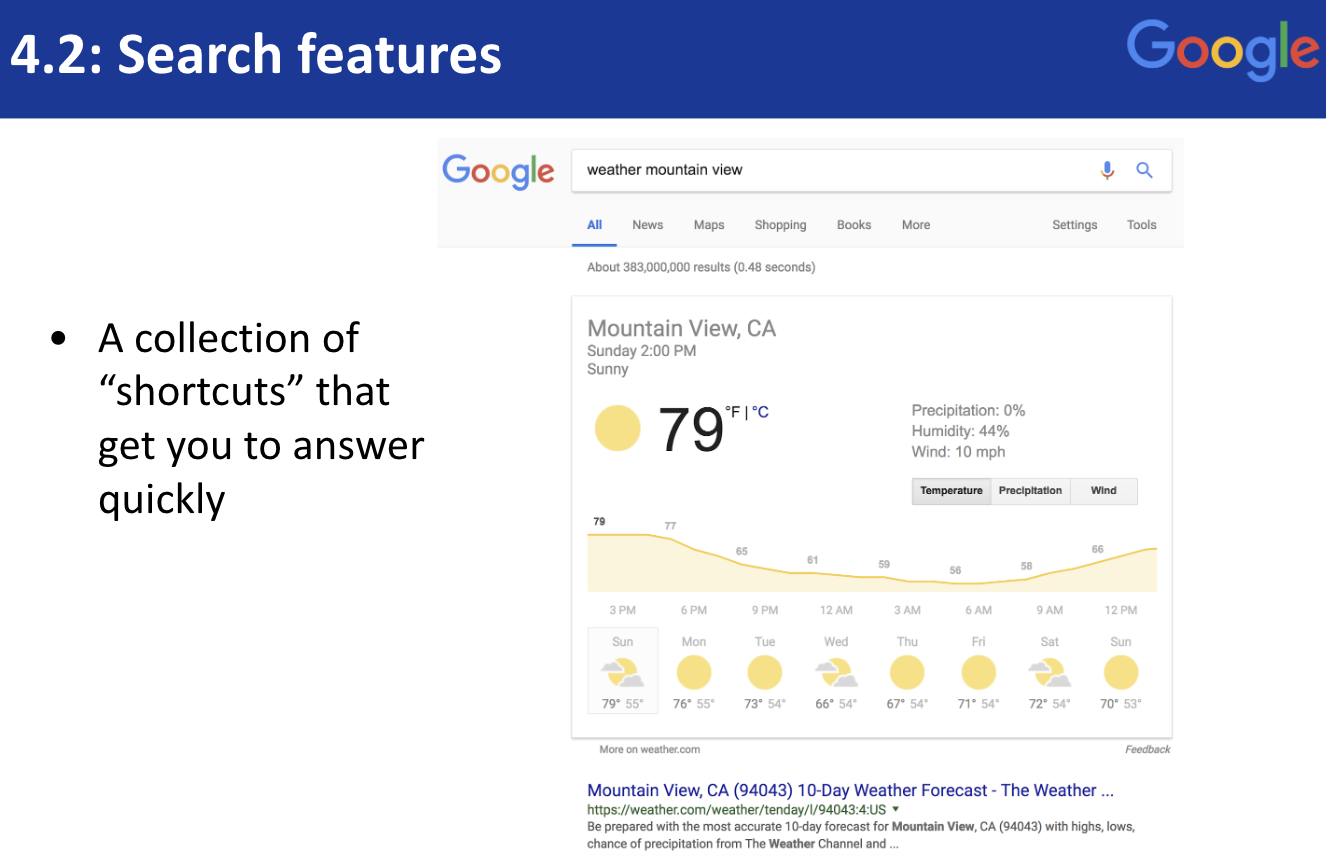
PowerSearchingWithGoogle.com
Lesson 4.2: Search Features
Contents:
This is lesson 4.2. In this lesson we're going to talk about some Google search features, some people call them tricks, some people call them shortcuts, they're all sort of rapid ways to get specific kinds of information to you, so you don't have to spend a lot of time worrying about it, trying to figure out all the details. So these are basically accelerators that get you to your data, to your information as rapidly as possible. The most common one I think that gets used is this, you see this on this slide, weather and then place-name.
So this is from a couple days ago here in Mountain View, nice day, now what other ones are there? There are a lot. You can ask simple questions like what's the capital of a place or what's the weather in a place and these are basically the patterns.
Let me show you these live so the first one is you can ask simple questions about the world like what is the diameter of the earth and it'll just tell you, so you pop up these kinds of very rapid information pieces or if you're in high school and trying to figure out what is the area of a circle it actually will pop up a calculator for you.
It will also, teachers notice, give you the formula, so that's what you want the students to do, but you can also now just put in numbers like that and to see and start to gain an understanding of that. There are a lot of these kinds of shortcuts built into Google, so we've talked about simple ones like what is the capital of Mongolia and it tells you it is still Ulaanbaatar but notice up here we have a nice picture of Ulaanbaatar and the map.
You see this sort of double arrow expansion thing and if you click on it, it actually takes you to that Google map highlighting the city and now you can see it in context.
As I said with the weather shortcut you can do the weather of your place; let's do Mountain View. Let's get today’s weather in Mountain View, and you see here it's pretty nice 18 degrees...centigrade. You see that? I have C in front because last time I did this I used centigrade.
If I want to use the American version of temperature I might click on F to see it in Fahrenheit and you do it either way it will stick. If I click it back to centigrade you'll see it, it's 18 degrees centigrade, so it's pretty nice outside, with a nice little breeze, 10 km/h. Notice that also switched into metric units. Here you can also see the precipitation level and wind, this is by hour, and if you scroll up a little bit you can play around with and see other things like the next day and so on.
This weather thing is incredibly useful because I can now say let's try checking out the weather in Berlin. Now notice it gave me Berlin Germany, that's the most popular Berlin. Now if I live in the United States, if I live in New York and I want to see Berlin New York, I have to be specific, so when you're doing these kinds of queries make sure you know which Berlin you're asking about.
So here we have it now, Berlin, New York and I'm switching back to Fahrenheit and you can see they're in for some rain over the next couple of days, so this is the weather thing and it works even with postal code. So I can for example, change it to be weather 90712; I know that’s somewhere in Los Angeles, and so now I can see the weather in that postal code area. This works also for postal codes that are not in the US. M4B 1B4 is in Toronto or York, Canada so you can use the postal codes like that.
So weather is fantastic. What about those other things? Let me show you the airline flight information. I can type in just the airline code, so say United Airlines flight 2 and it will give me sort of a quick summary.
You can see it's originating in Singapore and flying to San Francisco, will leave at 9 a.m. local time in Singapore. Now let's do a different flight. Let's do American Airlines flight 2 and you can see this one originated in Los Angeles, that's LAX; it's flying to New York, JFK and it's in mid-flight so that's what the green airplane icon is showing you here. They left at 9:01, they’re supposed to arrive at 5:19.
And of course this works with international flights as well, so I can say Air India 840 and see the flight plan for that flight that originates in Vijayawada and is going to Hyderabad.
Okay does that make sense? The same way we can give you information about weather by location we can also do time, so I could say time in London, UK. Tell me the time. There, that's not hard.
We can also imagine asking questions like sunrise in London. Now notice it shows up here in the suggestion even before I finish it?
So when you know that kind of thing you want to be sure it's London, UK and not London, Ontario or London some other place, so just add that clarification. So you can ask for sunrise, you can ask for time, but you can also ask for conversions. We're going to talk about this more in the next lesson, but I can ask when it's 9:00 a.m. in Mountain View, what time is it in Singapore?
Nine a.m. here is 12 a.m. Thursday, that is tomorrow in Singapore so pay attention to those kinds of things. This kind of conversion routine is immensely handy when you're trying to work across multiple time zones across multiple countries, so now you've seen a bunch of shortcuts. As I said there are more out there but these are sort of the base ones and now armed with your exquisite advanced search knowledge you can probably find a few more, ones that’ll be handy for the kind of work that you do. Go ahead, go to the next activity, see how you can use your shortcuts to solve those questions.
Power Searching with Google © 2019 Google, Inc. CC-BY-SA
(Updated 5/2019 A. Awakuni Fernald)