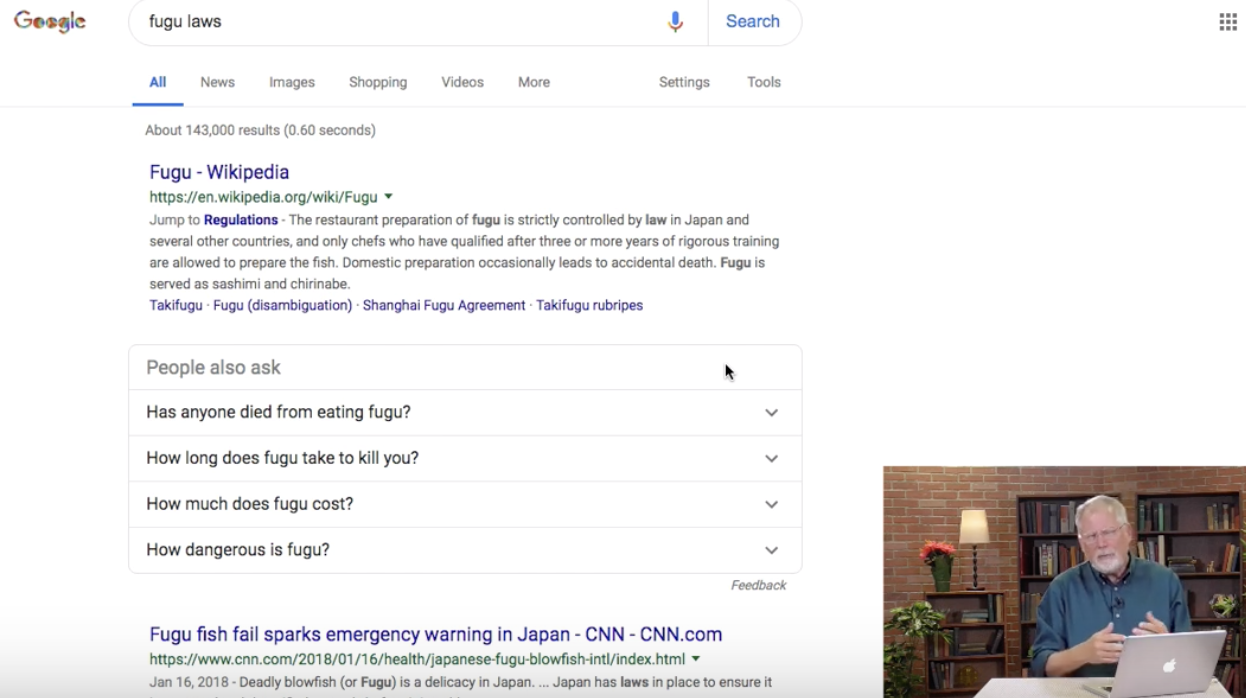
PowerSearchingWithGoogle.com
Lesson 4.4: More menu options
Contents:
This is lesson 4.4 and in this lesson we're going to be covering two ideas, one of which is the things that are across the top of the search page, the tools that are up there, I want you to know them, I want you to see them. We'll go into more depth later but I want to first introduce you to them. Second thing is how to filter by time. Once we're doing that we'll be talking about how to then look at more detail across both web results and news, so let me show you this example. If you're interested in say, sushi, you might have heard about this thing called fugu.
It's a particular kind of fish also called the Blowfish. The thing about it is it's a very high-end, very exotic kind of sushi that has to be prepared according to strict standards and I remember reading about fugu and thinking there must be some licensing thing and sure enough in 2012 there's a big kerfuffle about what happens in Japan with licensing of fugu sushi chefs so here's my query, [ fugu laws ].
That's great, but what happened in 2012? We'll get to that in a second, but let's first take a look across the top to see what different kinds of content are available to you.
So let's take a look. Here we have All and that's your default search; you're searching all the web and all the different blended kinds of content. You also have News, Images, Shopping in case you wanted to find some fugu or Videos about preparing food and so on, but here's one you might not have noticed, this one called More. When you click on More you get a whole bunch of different options: Maps, Books, and so on, so what you see there are different kinds of options and just keep that in mind as you go forward in your search.
Let's go back now to the time date restriction, remember 2012? Something happened, so how do we find out about the fugu laws in 2012? Here's how: You click on the Tools option right here and that pops up in the left hand side this time restriction filter.
If I click on that now you could see the time, the ability to filter by hour, last 24 hours, past week and so on, but the one I want to use is this one called custom range.
Custom range and now I can type in the dates, so in this case I want to go from January 1st, 2012 to December 31st, 2012 and now what's going to happen? When I do the search it will limit all of my results to that year, just 2012, because that's what I'm interested in. Do the search and you can see up here, this is the time date restriction and you can see the results; all of these nice time stamps April, April, March, December and so on and you can see indeed the chefs are up in arms about the new changes to the Blowfish or the fugu preparation.
Ok this is a great thing to know because now you can go back in time and ask what happened in a particular year. Let me ask you another story. Let's do a different search, because what I want to do is search for what happened to the World Cup site selection for the Year 2022. Now as you know the World Cup site is picked many many years ahead of time, so what other countries were in competition at that time?
So here we've got results and these are very nice results but they're from this year, so let's click on Tools again, Custom range, and in this case I'm going to go from 1/1/2010 to 1/1/2013 because I'm not sure exactly when they were selected, so we'll do a couple year range there.
You can see now, well 2022 it's clearly going to be Qatar, but what other countries were in contention? If you go back here in 2010 Indonesia thought that they were in contention, and as you scroll through here you'll start to see other countries listed there that were competing for the right to host the World Cup, and so this gives us the ability to go back in time, you know a time machine, go see what other people we're thinking at that time, in that place.
Now this is ordinary web results, of course it's super useful to click on News and see the news reports from that time, and you can see the World Cup was awarded for 2022 on December 2nd 2010.
You see what I'm doing? You can restrict the search results to be from a particular time. This is particularly useful when you're searching for books or news items, but let's talk about something else. I live in California and so I actually vote in the 14th congressional district. I'll say California to make sure we don't get other states’ congressional districts and I want to look up some information about the election.
Okay this is great but again this is current time, this is 2018, but I know since I lived here that the election of 2011/2012 was pretty contentious, but I don't remember exactly what the issues were.
Let's do the same thing. We start from 1/1/2011 to 1/1/2012.
Now I can find in this case all these results, which are great and get far enough down and we can see those results, great. There's a political redistricting, there was a changeover in who is doing representation, but as you can see here this is Anna Eshoo.
I want to see just articles that have her in them. How do I do that? Well another advanced operator you'll want to know about is called intext, like that. Now if I add Eshoo as her fairly distinct last name and rerun the search I get results from 2011 right with only her name in it, so the intext operator requires that whatever follows it be in that search result.
So now as you look you can see every one of these results has her name in it guaranteed. Incredibly valuable trick to know when you're searching for results that have you know a fair bit of ambiguity, congressional district is fairly open-ended and unfortunately California is a super common term so it appears in almost all the results, so this is a way to focus exactly in on the results you're looking for.
So in this lesson we've talked a little bit about the different kinds of options available to you and focused in on how to restrict your search by time. This allows you mastery over time, not space but time and now go ahead and try the exercise. See how far you can get with that.
Power Searching with Google © 2019 Google, Inc. CC-BY-SA
(Updated 6/2019 A. Awakuni Fernald)